How to Use a Coupon for Your Zomunk Subscription
How to Use a Coupon for Your Zomunk Subscription
You can apply a coupon to get a discount on your first year of Zomunk’s Premium membership. Below, we’ll walk you through how to apply the coupon during sign-up and after, and explain how the discount works.
Applying a Coupon During Sign-Up
While signing up for Zomunk on your phone, you’ll encounter an onboarding page that offers the Premium membership option. Here’s how to apply a coupon at this stage:
- On the onboarding page, where the Premium membership option is displayed, tap "Apply Coupon".
- Enter your coupon code in the provided field and press "Apply".
- After the coupon is successfully applied, you’ll see the discounted price for the first year of your subscription.
- Once the discount is applied, you’ll see two payment options:
- Pay with UPI
- Pay with Card
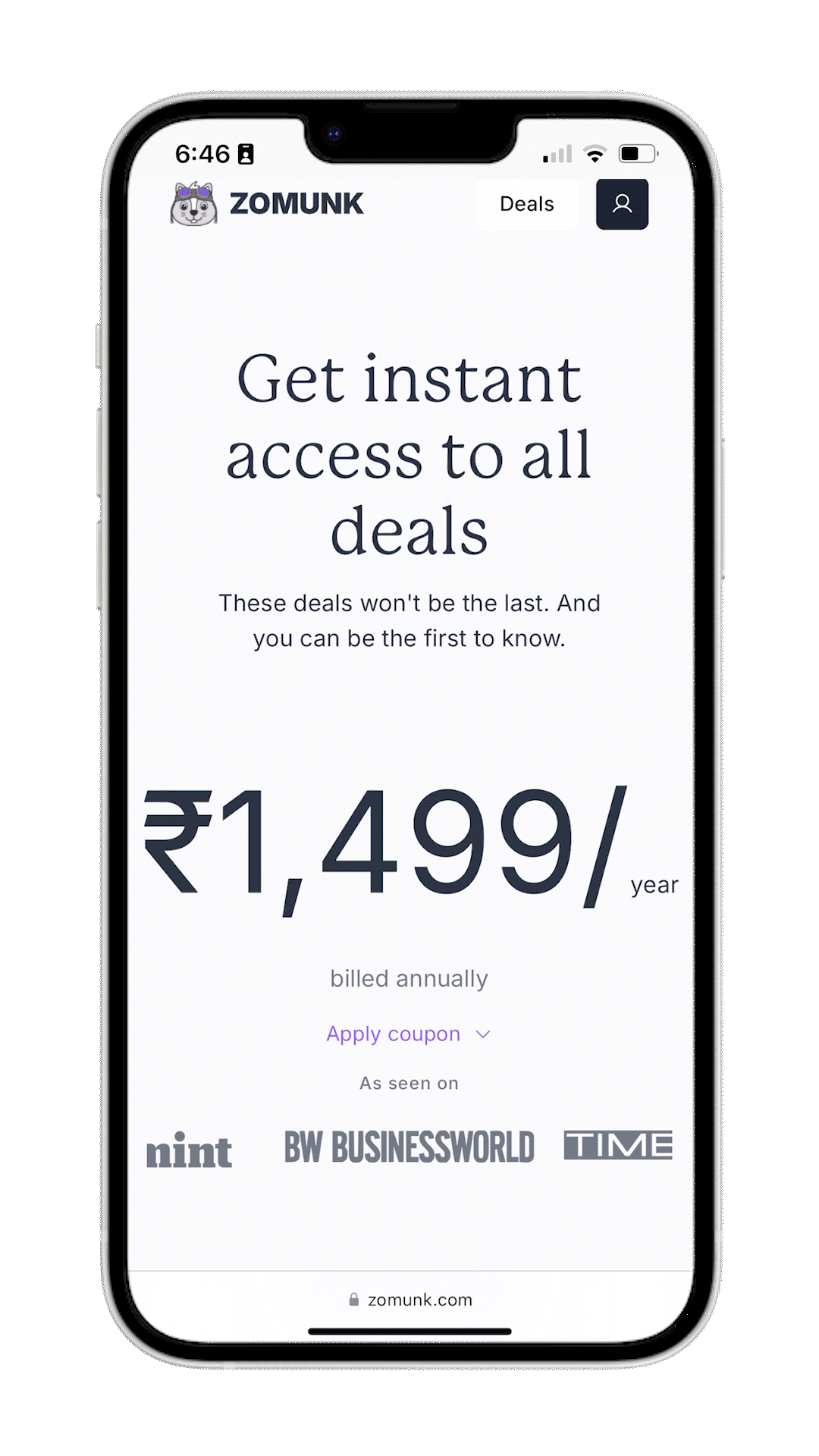
You can then proceed by selecting your preferred payment method.
Applying a Coupon After Sign-Up (Billing Section)
If you didn’t apply your coupon during sign-up, you can use it later in the billing section of your account:
- Go to the Billing Section in your Zomunk account.
- Tap "Add" next to "Have a coupon?".
- Enter your coupon code and press "Apply".
- Once the coupon is accepted, the discounted price for the first year of your subscription will be shown.
- Just like during sign-up, you’ll see the two payment options:
- Pay with UPI
- Pay with Card
- Choose your preferred payment option to proceed with the discounted payment.
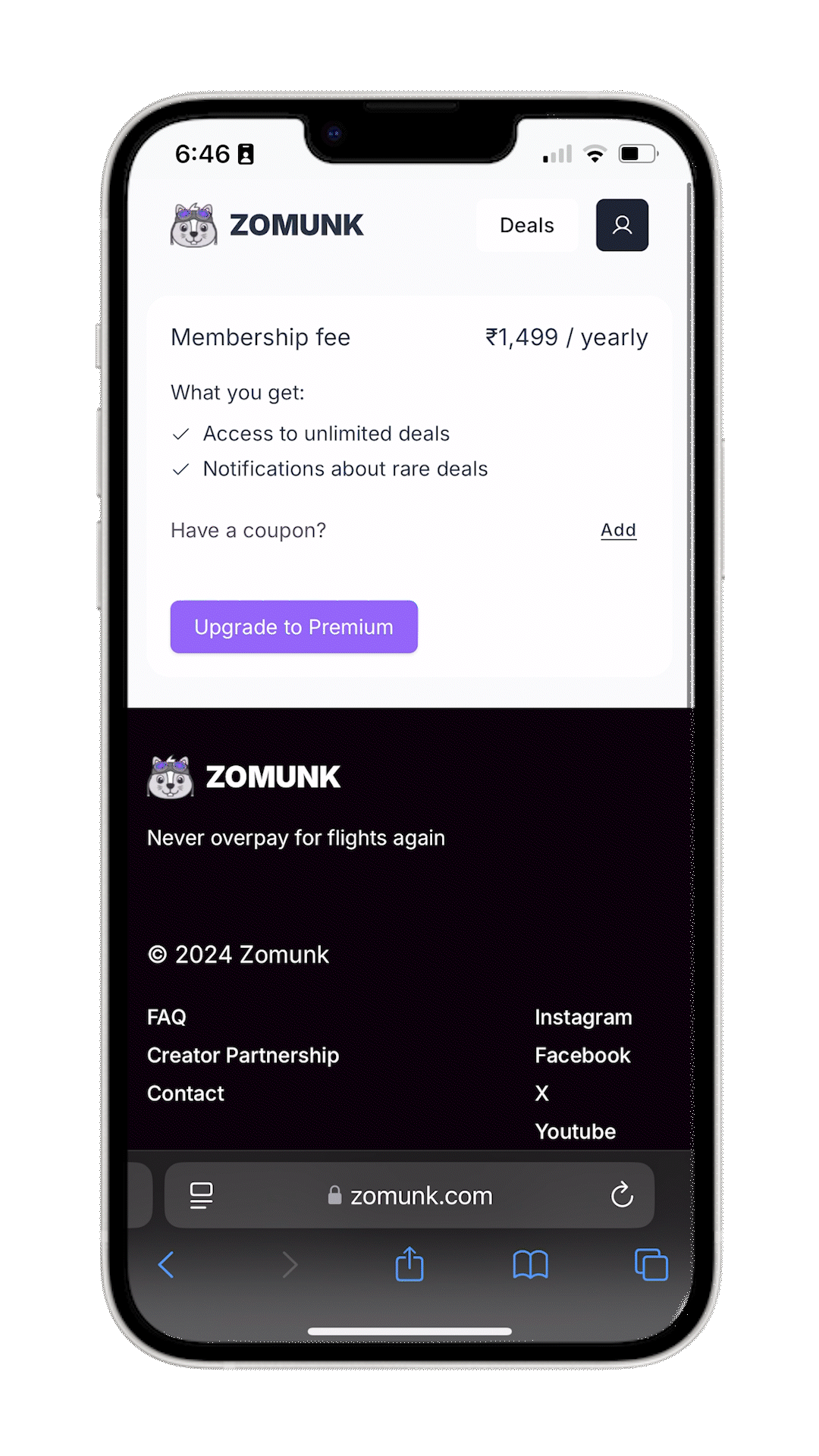
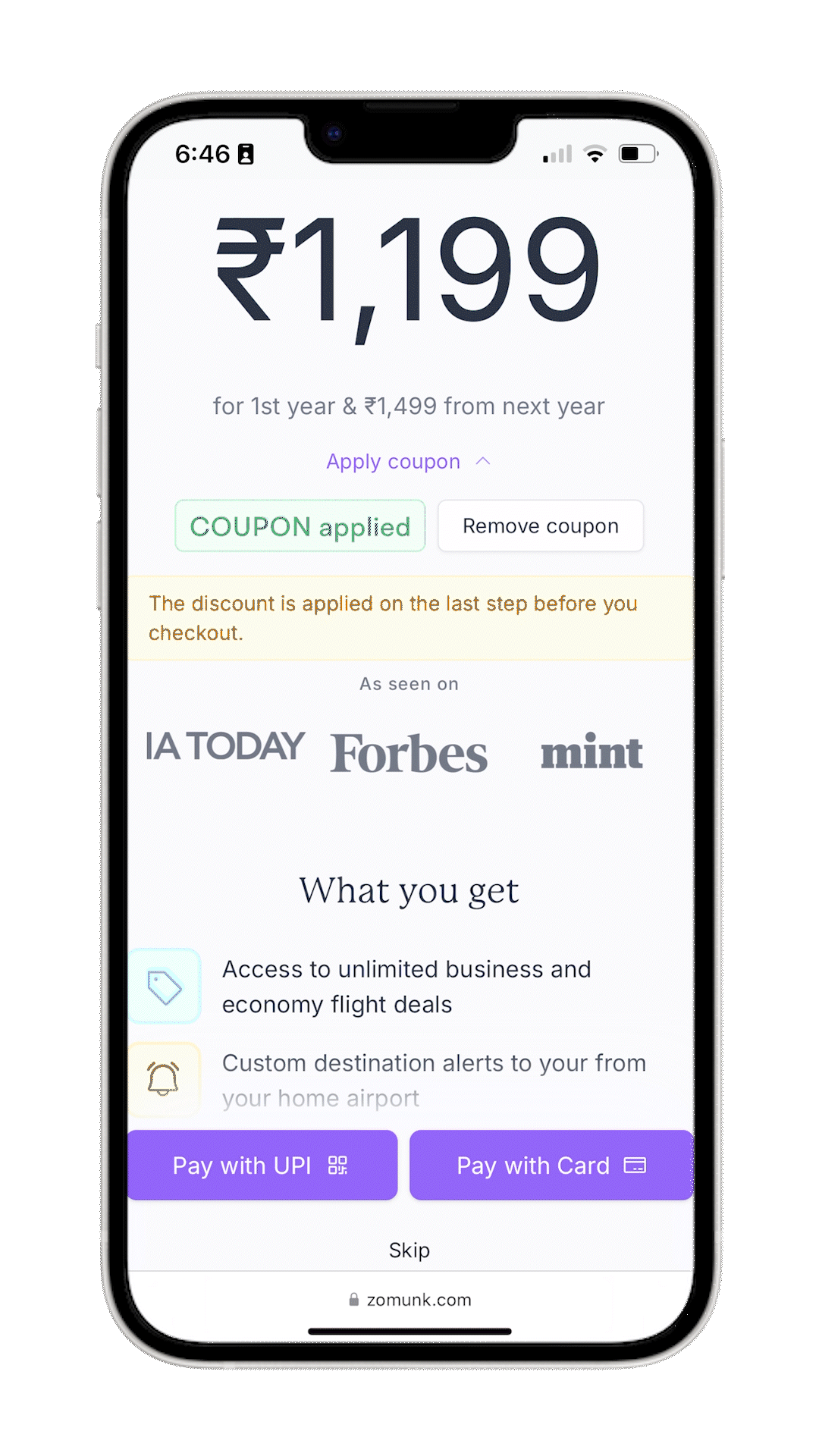
What to Do if Your Coupon Isn’t Working
If your coupon isn’t working, try the following:
- Ensure you’re entering the code exactly as received, paying attention to uppercase or lowercase letters.
- Double-check for any extra spaces or characters that might prevent the code from being accepted.
If you’re still having trouble, contact Zomunk Support for assistance.
Updated on: 27/09/2024
Thank you!
